To begin using BrowseAloud, you need to download the programme. This takes a few minutes. Note, you do not need to install anything: simply choose where you want to save the programme and then "Run" to begin use.
When the programme is in use, a round blue icon appears at the bottom right of your screen beside the clock. When you come to a connected website, the BrowseAloud toolbar appears.
To see the programme's installations, click on the blue icon on the right-hand side of the toolbar or double-click on the blue circle at the bottom right of your screen beside the clock.
Change Your Settings
When you open BrowseAloud, you can change the settings so that the programme works according to your preferences. You can change, for example:
- the speed at which texts are read
- the way you want to highlight the text that will be read
- the colour of the text and the background
- the size of the text
- the focus - if you want a ruler or a darker background
The changes you make in the settings will remain for all the websites that you visit.
How do I know if BrowseAloud is working?
BrowseAloud automatically senses which websites are connected to its system. The mouse pointer changes in appearance, the toolbox appears, and a yellow tick-mark appears over the programme icon.
This is how the mouse pointer looks when you are on a connected website:
![]()
This is how the programme icon looks:
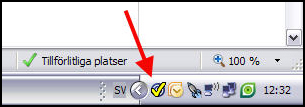
You just need to point and let BrowseAloud read the text.